When you hear that sound on TicToc and Instagram and want it as your ringtone?
1) Select a favorite song in iTunes to be made into Ringtone.
2) Get Info on that song and make any 0:30 seconds portion of that song. (specify Start & Stop time to 30-seconds long and click OK)
3) Right-click or Ctrl-Click again on the same song and select “Create AAC Version”
4) To locate the created m4a file easily, Ctrl-Click again on the same song and select “Show in Finder”
5) Change the m4a file to m4r as suggested (rename to your like, the extension must be .m4r)
6) At this point, the m4r (original) file isn’t a “Ringtone” file yet… which we’ll need to change now – (check under “Get Info” – “Kind” : it’s still “Apple MPEG-4 Audio”). 1st by dragging that newly changed m4r (original) file to somewhere out of that same default folder it was created by iTunes…
7) Once it’s outside of that folder, Double Click the m4r (original) file, and iTunes will play (you can stop it immediately…) this is just to let iTunes automatically convert that m4r (ori) file into a new duplicate and places it inside the initial default folder where the original mp3 file is kept.
8) Locate that duplicate m4r(new & true) file, in the same mp3 folder and now DUPLICATE-Drag (press Option while dragging to get the “+” sign) it to the “TONES” folder in your default apple folder structure. (check that under Get Info, your new m4r File’s “Kind” should be “Ringtone”) //to get to that “TONES” folder: First Locate your iTunes default music folder -> usually in your Default “MUSIC” folder -> Navigate to “iTunes Media” -> Navigate to “Tones”. Keep this window open to make the transfer manually.
9) Once your duplicate is inside the “Tones” folder, double-click on that duplicate m4r(true) file and let iTunes play, it should automatically place that #bloodycomplicated file into the “Ringtone” sidebar List in the iTunes program (check program to see)
10) There you go. Now you can Sync / Delete / Add the whole Ringtone content to your iPhone as you wish. //Don’t forget to set SYNC on the iPhone to iTunes under “Tones” tab in your iTunes – iPhone screen… and click SYNC button & wait for the magic.
(Finally, you can check inside your iPhone “Sounds” settings, and hopefully, if all steps are done correctly, the #bloodycomplicatedringtone selection will be there. Enjoy!